• Define tests, assertions, and emulations using JDeveloper
• Run these tests either from the EM console or on the command line using ANT
• Review the test results from the EM console or as a JUnit report
Three parts to a test case
1. Initiation defines the service and operation invoked along with the test data.
2. Emulation defines the message or fault returned from a reference or component invoked through a synchronous response or a callback without executing the component or referenced service.
3. Assertion compares the message or part of the message over an SCA wire against the expected data.
A test includes definitions of the initiation, emulations, and assertions. The test suite is a part of the composite project and is deployed along with the composite to the server and can be initiated from the EM console.
Creating the unit test
1. In the Application navigator of JDeveloper, expand the SOA Content folder and right-click on the test suites folder and select Create Test Suite.
2. Name the test suite and click on OK.
3. Right click on tests folder and select Create Test.
5. Create initiate message by right click on the binding component.
In the Initiate Messages window, you can click on Generate Sample to generate a sample request. After that, you can save the sample data as a xml file by Save As. Then, we can choose Load From File radio button to use the saved file.
Click on OK. After closing the dialog, you will see a blue arrow on the inbound component indicating that there is a message set for that service.
6. Double-click on the wire between BPEL process and the web service reference.
Select the Emulates tab and click on the plus sign.
In the Create Emulate window, you can generate a sample and save as a file. Then you can choose load from file.
Click on OK.
Click on OK again. After closing the dialog, notice that the wire has changed to a dashed line and there is an arrow indicating there is a message set for the return value of that service.
7. Double-click on the wire between BPEL process and the web service client interface.
Add an assertion by selecting the green plus sign.
On the popup window, select Assert Output. Like the previous steps, you can generate a sample and save as a file and then select Load From File.
After everything is done, the view will look like the follow.
After you put correct testing data, you can deploy the application to SOA server and test it from EM.
8. Log into the EM and select the service. Select the Unit Tests tab on the right side and select the test case you want to run and click Execute button.
After execution, you can see the result on Test Run tab of Unit Tests.
In the creation of Unit Test, you need to be very careful to handle the naming spaces of XML. If the naming space is not correct, you may run into some stranger scenario.
In the Emulation, there are Emulate Output, Emulate Callback (used for asynchronized webservice) and Emulate Fault (used for a webservice with fault).
In the Assertion, there are Assert Input, Assert Output, Assert Callback and Assert Fault. You can choose different Assert Target by clicking on Browse button.
Sometimes, maybe you runs a timeout when you run a test case. The reason maybe just the returned response is not what you want to assert. As there isn't matched response, the test runs timed out.
NOTE:
If you want to assert a request and response in XML fragment, you have to put the namespace properly, otherwise the assertions will be failed. You can find these error from the execution result and find out what the difference is between real result and expected result.
In the Emulation, there are Emulate Output, Emulate Callback (used for asynchronized webservice) and Emulate Fault (used for a webservice with fault).
In the Assertion, there are Assert Input, Assert Output, Assert Callback and Assert Fault. You can choose different Assert Target by clicking on Browse button.
In the Select Assert Target window, you can select any element listed in the payload.
At last, if you have a web service without fault definition in the wsdl, you will not be able to use Assert Fault and it is not testable in the unit test. Currently, it is a constrain of SOA unit test framework.
Sometimes, maybe you runs a timeout when you run a test case. The reason maybe just the returned response is not what you want to assert. As there isn't matched response, the test runs timed out.
NOTE:
If you want to assert a request and response in XML fragment, you have to put the namespace properly, otherwise the assertions will be failed. You can find these error from the execution result and find out what the difference is between real result and expected result.


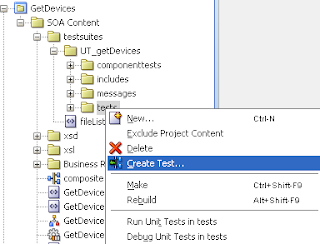

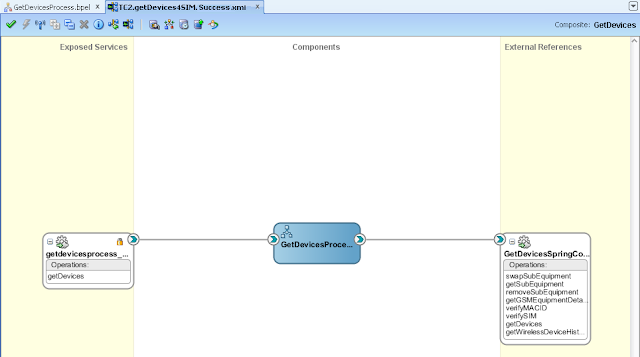







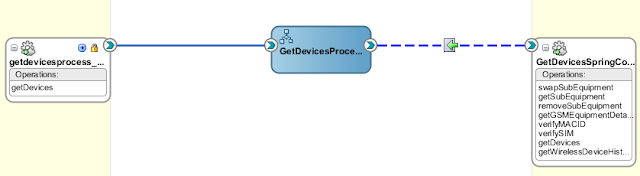








No comments:
Post a Comment