A metadata repository is the centralized store for the metadata used for the applications in Oracle SOA. It is very useful since most organizations and companies have their own common data models defined as XML schema and WSDL files. These files are organized in some hierarchies and there are dependencies among them. Obviously it is not wise to have local copies of these files for each SOA application. The metadata repository: MDS – Metadata Store in Oracle SOA provides to share these common metadata among the various SOA applications.
In Oracle SOA there are two types of MDS: file-based and database-based. File-based MDS uses the file system to store all these metadata and database-based uses the database. File-based MDS is only used for the development purpose. If the application is deployed on sever the database-based MDS must be used.
File-based MDS
Normally when you do the SOA application development using JDeveloper you usually uses file-based MDS. It is much easier to use file-based MDS for the development purpose. For each application there is one adf-config.xml located in YourAppFolder/.adf/META-INF folder.
In the adf-config.xml the element defines the metadata-namespace and metadata-store-usage from which we know where the shared artefacts. In this example the wsdl and schema files are located in the folder:
D:\Oracle\Middleware\jdeveloper\integration\seed\apps\SOInterfaces-2.3.9.8
where D:\Oracle\Middleware\jdeveloper\integration is the metadata-path and seed is partition-name and apps\SOInterfaces-2.3.9.8 is the namespace-path.
After the artefacts are put into the right file folder specified in adf-config.xml you can create one MDS connection in JDeveloper to view all the wsdl and schema files in the MDS.
From JDeveloper right click on Applic ation Resources->Connections and then select SOA-MDS from New Connection menu item. Then in the popup window: Create SOA-MDS Connection type in the Connection Name and choose File Based MDS as the Connection Type and type in the MDS Root Folder as: D:\Oracle\Middleware\jdeveloper\integration\seed. You can test the connection by clicking on Test Connection button. If the test is su ccessful click on OK button.After the MDS connection is created you can see it from IDE Connections in JDeveloper.
Once the MDS is created you use it in your development. For example in your BPEL application you can choose one WSDL from MDS as the service interface of the BPEL process.
In the application one artefact such as wsdl or xsd is referenced it will be referred using oramds protocol. The below is one example from a wrapper wsdl.
location="oramds:/apps/SOInterfaces-2.3.9.8/BSC/OrderAndActivation/Activation/ServiceProvisioning-v1.wsdl"


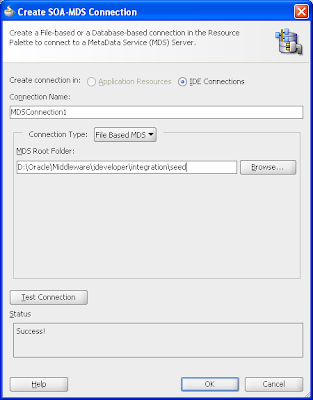

No comments:
Post a Comment